Building a simple application using BCA
Project: Cash-flow Estimator
Table-of-Contents
Specifying regular credits/debits
Setting up the object properties for web page display
Setting up a Default catalogue for listing objects
Setting up a menu to access these objects
Creating a custom SETUP/CANCEL method for BankDebits
Creating simple reports in the ODE
Building flexible interactive reports
Building flexible interactive reports
An HTML template for the Month-to-View Cash-flow Estimator
Script to control which month’s information to display
Script to draw the month-to-view calendar rows and add cash flow information
A stored procedure to return relevant transaction information
The final output plus further enhancements
About Vizola’s Business Component Architecture
Introduction
This application note takes you through the steps of creating a simple cash-flow estimator which generates a month-to-view report showing flows in and out of a bank account. For this project we want to be able to select the month of interest up to 6 months ahead and report on expected cash flows during the month.
Note: This is a simplified actual example from an ERP implementation, which leaves out expected cash flows from invoicing and purchasing sources.
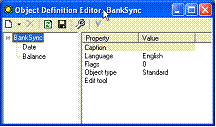 Synchronising the
estimator
Synchronising the
estimator
Every so often we want to be able to synchronise our model with an actual value, which takes account of any discrepancies between the simple model and reality. Our estimator will use only the most recent value as a starting point to project forward.
Using the BCA Object Definition Editor (ODE), we simply create a BankSync object which simply has two properties (Date, Balance).
Specifying regular credits/debits
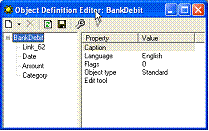 Most bank accounts have fixed sums of money going in
and out of the account on a regular basis which might be weekly, fortnightly,
monthly or quarterly. These transactions could be broadly categorised into
Wages/Salary (INCOMINGS) and overheads such as mortgage/rent/utilities/savings
etc. as standing orders/direct debits (OUTGOINGS) which have a start- and
end-date, frequency and amount. We want to be able to easily
activate/deactivate each order so we’ll have a status property. You can see
that each bank order may represent a large number of individual transactions.
Most bank accounts have fixed sums of money going in
and out of the account on a regular basis which might be weekly, fortnightly,
monthly or quarterly. These transactions could be broadly categorised into
Wages/Salary (INCOMINGS) and overheads such as mortgage/rent/utilities/savings
etc. as standing orders/direct debits (OUTGOINGS) which have a start- and
end-date, frequency and amount. We want to be able to easily
activate/deactivate each order so we’ll have a status property. You can see
that each bank order may represent a large number of individual transactions.
Whilst it would be possible to determine which
are the relevant ones in the month of interest by parsing through at report
generation time, this is not the best solution. It will be far faster to create
individual transaction objects when we decide to activate the order, then
simply query for ones in the month of interest when generating the report. 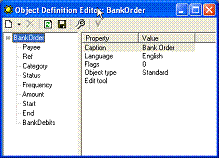
Using the ODE we therefore create this very simple BankDebit object with just three properties (Date, Amount, Category). Note: The ODE will automatically add another property which represents the MANY end of a ONE-MANY link.
We also create a BankOrder object which has the properties we’ve discussed plus a couple of other informational items and a special property (BankDebits) which we setup as a data object link to BankDebit as ONE-MANY.
Setting up the object properties for web page display
We have now created the three object definitions we need to implement the cash-flow estimator. In order to ensure that BCA knows how to display each of the object’s properties we need to simply click on each one in turn and ensure that the appropriate data type is selected. For example, selecting CURRENCY right aligns the data defaulted to 0.00 and selecting DATE displays a field with popup calendar.
Setting up a Default catalogue for listing objects
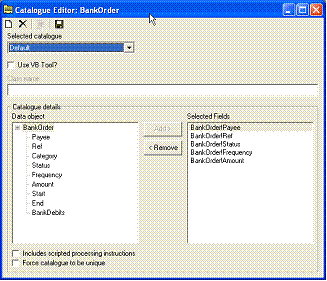 We also need to specify which properties to show in a listing row,
which is done by creating a ‘Default’ catalogue for the object. The ODE
catalogue editor allows us to simply create this and select the fields of
interest.
We also need to specify which properties to show in a listing row,
which is done by creating a ‘Default’ catalogue for the object. The ODE
catalogue editor allows us to simply create this and select the fields of
interest.
Note: A BCA catalogue is analogous to an object-oriented index, allowing objects to be easily filtered and listed directly from the database without actually having to instantiate them.
For objects with specific requirements and complex interactions we can create different catalogues (scripted or compiled) and even force uniqueness.
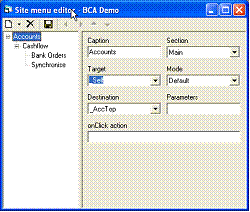 Setting up a menu
to access these objects
Setting up a menu
to access these objects
Once we have set up a default catalogue, we can start LISTING, ADDING and EDITING instances of these objects. But to access them we must first set up a few menu entry points with the aid of the ODE Site Menu Editor.
This tool allows you to construct a menu system for accessing aspects of your application. Note: In fact with BCA you can easily setup as many different sites and menus (including security sections) as you wish, with all pointed at the same database, which allows for creation of customer extranets etc.
For the sake of this project we can neatly access all aspects of the cash-flow estimator through three entry points:
- The CASHFLOW menu item provides direct access to the report.
- The BANK ORDERS item provides a listing of all these objects currently configured.
- The SYNCHRONISE item lists bank synchronisation dates and amounts.
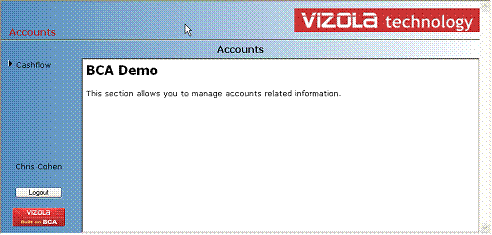
Note that the BCA convention is for root menu items to appear on the MainNav top stripe, and their child items appear in a LocalNav side pane. The BCA system only displays lower levels of menu hierarchy as you drill down into them.
For the purposes of demonstration we have here very quickly and easily added a new page object called _AccTop which merely displays the text you see here in the white ‘working area’.
Note: The working area is bordered by the customisable BCA navigation and system areas defined in the site’s MainPage.htm template and associated images and stylesheets.
Clicking on the CASHFOW menu item will drill down into active BCA pages, discussed below.
Returning to the site menu editor - fields in the right pane allow you to set properties for each item:
- CAPTION is self-evident.
- SECTION controls to which security
section this item belongs.
‘Main’ is generally setup for access by the group EVERYONE. - TARGET and MODE fields control whether the item appears in the standard window or a popup.
- DESTINATION and PARAMETERS fields control which PAGE and what parameters should be called.
For this project, we will leave SECTION, TARGET and MODE at their default values, shown here, so the fields we do need to complete are DESTINATION and PARAMETERS.
We have already added a very simple plain HTML page as an introduction to the cash-flow estimator. For the other menu items we will use two very common general purpose pages, and an appropriate string of parameters.
|
MENU ITEM |
DESTINATION |
PARAMETERS |
|
Cashflow |
Report |
1,,,CashFlow,,Cash Flow Forecast |
|
Bank Orders |
CreateDO |
0,BankOrder |
|
Synchronise |
CreateDO |
0,BankSync |
Note: We could set up a BCA system to use different names for these general purpose pages but the important thing is that they cause the system to instantiate classes which implement iclsHTMLTool and pass a set of (mostly optional) input parameters. CreateDO calls the default page handler class (bcaDOTools.HTMLForm) and Report calls the default report generator class (bcaReps.DoRep). By convention, the input parameters are in the same order as the default handler (Action, DefID, ObjID, ChildPath, ChildID, ParentNav, Flags), but this is only important when a custom handler does not implement all action types, whereupon program flow drops through to the default handler.
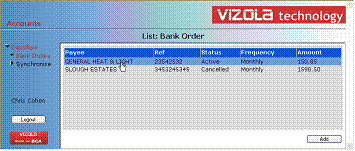 For the default page handler the first parameter is
the ACTION and the second the DEFID.
For the default page handler the first parameter is
the ACTION and the second the DEFID.
ACTION = 0 means list object instances (catalogue list), and provides an entry point for manipulation of the objects:
- An ADD button is placed at the bottom of the page
- Each row may be drilled down for editing the object
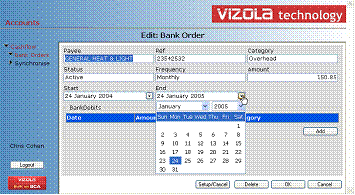 Upon drilling down we can see how BCA lays out the
page fields for editing. Notice that AMOUNT has been defined as type CURRENCY
so the field has been right aligned, whereas START and END are date type so
they have been given a popup calendar.
Upon drilling down we can see how BCA lays out the
page fields for editing. Notice that AMOUNT has been defined as type CURRENCY
so the field has been right aligned, whereas START and END are date type so
they have been given a popup calendar.
Note also that since BankDebits is a one-many object link the system automatically generates a fieldset container for a catalogue of linked objects. In fact, since we don’t really want to see any of this container we can set a HIDE=1 flag against BankDebits using the ODE.
You can also see the DELETE, OK and CANCEL buttons added by the editing page builder handler. You will notice also a fourth button SETUP/CANCEL which we have added as a custom ‘method’ in order to activate or de-activate bank orders by creating or deleting their linked BankDebits objects (see later section for details on how to do this).
Creating a custom SETUP/CANCEL method for BankDebits
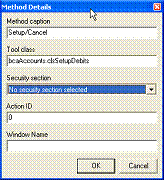 We would like to do this so we can create and delete BankDebit
objects simply by changing the status of its parent BankOrder.
We would like to do this so we can create and delete BankDebit
objects simply by changing the status of its parent BankOrder.
Well, this time we need to write a bit of code – a simple COM object which implements an interface defined by iclsMethod in the BCA system. This interface module ensures the page handler inserts the method buttons when required (according to the optional configured parameters in the ODE) and provides access to the overall BCA DOManager object together with submitted NavParams.
![Text Box: Option Explicit
'method button to setup/cancel bank debits according to bank order
Implements iclsMethod
Private Function iclsMethod_DoMethod(doMan As DOManager, Nav As Navigation, Params As ParamTool) As HTMLReturn
'use end points / frequency to create bank debits
Dim dtStart As Date, dtEnd As Date, dtDebit As Date, dtDebitActual As Date
Dim oBO As DataObj, oBD As DataObj
Dim lLink As Long, lParent As Long
Dim sErr As String
Dim str As New StrConcat
Dim aNavParams() As String
aNavParams = Split(Nav.Params, ","): lParent = aNavParams(2) 'we know that ObjID is the third parameter
'load the bankorder and find the children link number assigned by ODE
Set oBO = doMan.DataObjectManager.Load(lParent): lLink = oBO.ItemInfo("BankDebits").LinkID
doMan.DataObjectManager.Save DObject:=oBO, SubmitForm:=True 'first submit any changes to the object (from edit fields) and save it
doMan.Hierarchies.RemoveChildren lLink, lParent 'delete any existing debits
dtStart = oBO!Start: dtEnd = oBO!End: dtDebit = dtStart 'load up the bank order to get info
Select Case oBO!Status
Case "Active", "active"
Do While dtDebit <= dtEnd 'this loop creates as many bankdebits as required
dtDebitActual = missWeekend(dtDebit) 'make sure the actual debit date is a weekday
Set oBD = doMan.DODefManager.CreateObj("BankDebit") 'create a BankDebit, copy the parent props and save
With oBD: !Date = reverseDate(dtDebitActual): !Amount = oBO!Amount: !Category = oBO!Category: End With
doMan.DataObjectManager.Save oBD
doMan.Hierarchies.AddHierItem lLink, lParent, oBD.ObjectID 'object links are separated for rapid retrieval by query
dtDebit = intervalAddByName(dtDebit, oBO!Frequency, dtEnd, sErr) 'add on the frequency
Loop
Case "Cancelled", "cancelled" 'we've already removed the previous children so do nothing
Case Else: sErr = "Invalid status: Use Active or Cancelled." 'setup an error message if the user types an unknown status
End Select
'if err then first alert the error then set edit action again, else return to list
If sErr <> "" Then str.Add "<script>alert('" & sErr & "');</Script>": aNavParams(0) = 1 Else aNavParams(0) = 0
str.Add "<script>navigate('" & Nav.Target & "[" & Join(aNavParams, ",") & "]');</Script>"
iclsMethod_DoMethod.Page = str.Text
End Function
Function reverseDate(dt As Date) As String
reverseDate = Year(dt) & "/" & Right("00" & Month(dt), 2) & "/" & Right("00" & Day(dt), 2)
End Function
Function missWeekend(ByVal dt As Date) As Date
Do While Weekday(dt) = 1 Or Weekday(dt) = 7: dt = dt + 1: Loop
missWeekend = dt
End Function
Function intervalAddByName(dt As Date, interval As String, dEnd As Date, sError As String) As Date
Dim cnt As Integer
cnt = 1
Select Case interval
Case "Monthly", "monthly", "m": interval = "m"
Case "Weekly", "weekly", "w": interval = "ww"
Case "Fortnightly", "fortnightly": interval = "ww": cnt = 2
Case "Quarterly", "quarterly", "q": interval = "q"
Case Else: interval = "d": dt = dEnd
sError = "Invalid frequency: Use Weekly, Fortnightly, Monthly or Quarterly."
End Select
intervalAddByName = DateAdd(interval, cnt, dt)
End Function](app%20note%20cashflow%20estimator_files/image010.gif) By loading the BankOrder object of interest we can check its status
and accordingly create child BankDebits if required, using the other property
information. The code below illustrates use of some of the powerful
(unrestricted) methods in the DOManager sub-objects.
By loading the BankOrder object of interest we can check its status
and accordingly create child BankDebits if required, using the other property
information. The code below illustrates use of some of the powerful
(unrestricted) methods in the DOManager sub-objects.
Output for iclsMethod uses the ubiquitous HTMLReturn data type, using whose Page member we can ensure stateful onward navigation for the user, with optional error messages if required.
Creating simple reports in the ODE
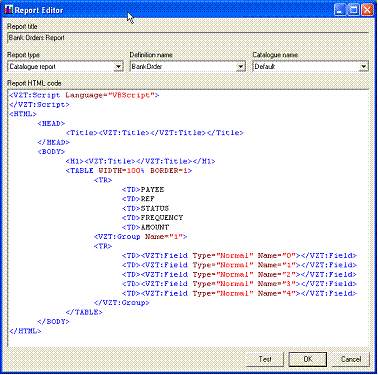 The ODE has an in-built HTML Report Editor which allows you to insert
special <VZT:Field> tags
into an HTML template of your design to populate it with relevant information.
The ODE has an in-built HTML Report Editor which allows you to insert
special <VZT:Field> tags
into an HTML template of your design to populate it with relevant information.
You simply choose the object of interest and then specify whether you want a summary (catalogue) report or a detail report on an individual object.
The report editor supports a <VZT:Group> tag which is used to iterate through either catalogue entries (as in the Bank Orders Report here), or sub-object collections (like purchase order lines) if you are reporting on a single object.
An important option on the context menu is the Tag Builder Tool which constructs the correct tag syntax for you when you simply select your tag type and field. Note that currently tags are named by ordinal position for catalogue reports.
A Test button allows you to instantly preview report output without setting up menu access within the application, which is the final step to prototyping our new report, as shown below.

Building flexible
interactive reports
In addition to simple FIELD tags, the tag builder allows you to insert GROUP, TITLE, STORE and most importantly SCRIPT tags. Script tags allow full programmatic control of report building and are vitally important for constructing interactive reports, such as the month-to-view cash-flow report we are aiming towards.
You can think of the <VZT:Script> block as server-side script with access to local variables from the report context as well as some important system objects and classes, including:
- A parameters collection from the calling page or entity with important ‘OpenArgs’
- An ADODB connection to the system database
- All ASP objects, including REQUEST object submitted fields
- BCA definition, object and catalog managers
- Various BCA utilities including an efficient string handler and listing tool
An HTML template for the Month-to-View Cash-flow Estimator
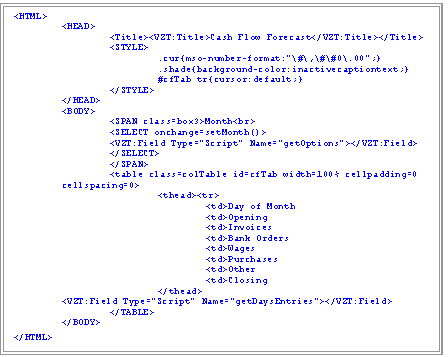 The layout for the template is really quite simple.
The layout for the template is really quite simple.
We need a select element populated with six months starting at the current month.
Then we need a table with a row for each day of the month, and appropriate column headers and footers.
We will decide on the specific categories we wish to display in advance, and any other category transactions will be put within the OTHER column.
Building both the select element options and the table body will necessarily be done in script as there are several variables which govern the number of rows and information displayed.
Later, we will run through exactly what is involved in coding these scripts.
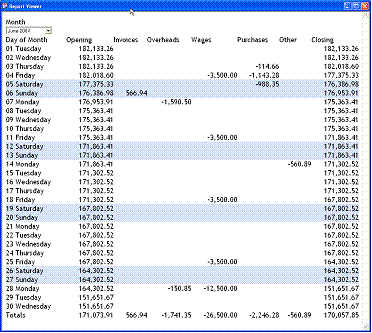
We also need a few styles in order to be able to choose the look of the fonts and colours etc.
Script to control which month’s information to display
In order to use the select element to control the display we need to implement:
- client-side script to refresh the page when we change the display month
- server-side script to display the select element appropriately
![Text Box: <script language="jscript">
function setMonth(){
navigate("Report[1,,,CashFlow,,Cash Flow Forecast,," + window.event.srcElement.value + "]");
}
</script>](app%20note%20cashflow%20estimator_files/image015.gif)
The client script gives us an insight into the way BCA navigates between pages in a stateful way.
The NAVIGATE method is supplied by a supporting MainPage.js script module which submits a form which is always directed at the same default.asp system page.
The first parameter for this method is the active Page target (Report) followed by a square bracketed comma-separated list of NavParams which is accessible server-side. In this case the target is a generic report handler whose NavParams allow you to set the name of the report to call, its title and an OpenArgs parameter. We will use this last parameter to pass a date in the month of interest.
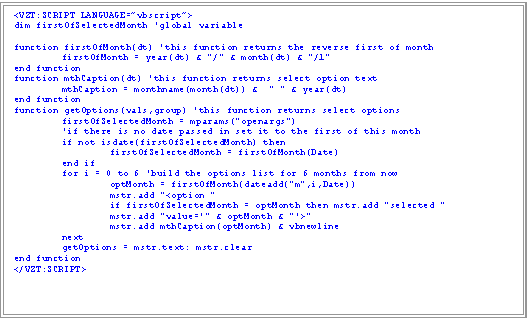 The
main part of the server script is a function to build a set of option elements
for the select element.
The
main part of the server script is a function to build a set of option elements
for the select element.
We check the OpenArgs parameter to determine which option is to be selected and set a global date parameter to be used by the function building the report table body.
Note the use of the MSTR class to perform efficient string concatenation.
A sample output of the getOptions function is shown below:
<option selected value='2004/6/1'>June 2004
<option value='2004/7/1'>July 2004
<option value='2004/8/1'>August 2004
<option value='2004/9/1'>September 2004
<option value='2004/10/1'>October 2004
<option value='2004/11/1'>November 2004
<option value='2004/12/1'>December 2004
Script to draw the month-to-view calendar rows and add cash flow information
The script to build the table rows is more complex, and requires that we create a stored procedure to source the required information quickly and efficiently (see a subsequent section to see how we do this). This stored procedure will return two recordsets, the first simply with a single row of the most recent bank synchronization details and the second with all the transactions between then and the end of the month of interest. We will return all the rows for the second recordset into an array using the getRows method as this is most efficient.
We can evaluate the number of days in the month of interest using the native dateserial function with a daypart of 0, and use the weekday function to decide whether to shade the day as part of the weekend. Prior to stepping through and creating the days-of-the-month rows, we need to start stepping through the transactions data array until the beginning of the month to derive an opening balance.
Once into the dayCounter loop we create a colData array to ensure relevant transactions get added to the correct column, regardless of the order in which column data is returned from the recordset. This technique also allows us to choose what columns we want to show and bundle other transaction amounts into the OTHER column. We also use a totalizing colTotal array to provide a totals row under the month table. In the case of opening and closing balance columns we have chosen to calculate an average for these. Unfortunately we cannot easily use a join method on the array to provide final string output as we want to format the numbers nicely.
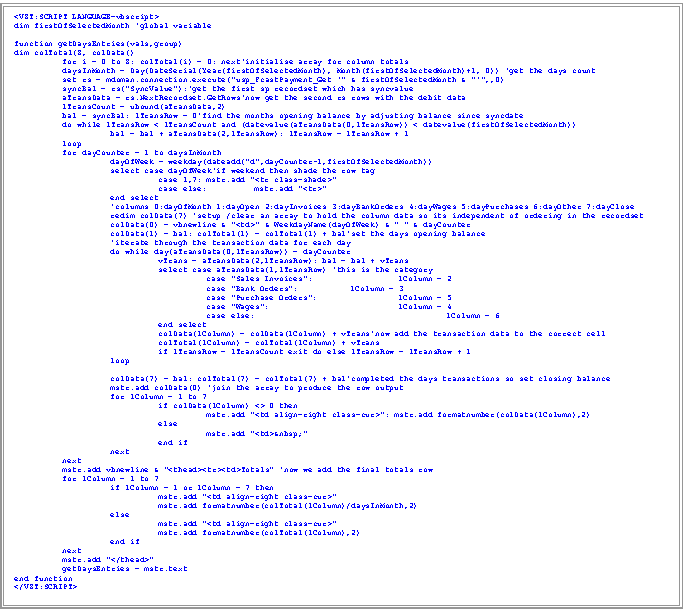
A stored procedure to return relevant transaction information
For the purpose of building our cash-flow estimator, we are interested in returning information on all bank debits (and credits) which are expected to occur between the most recent BankSync date and the end of the month-of-interest.
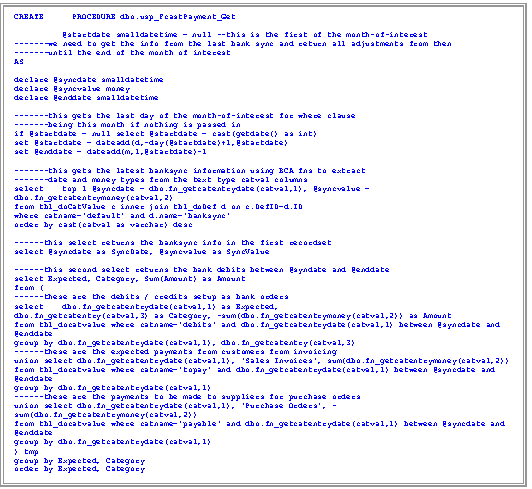 The
most efficient way to do this is to create a SQL stored procedure which has one
parameter passed in, being a date in the month-of-interest.
The
most efficient way to do this is to create a SQL stored procedure which has one
parameter passed in, being a date in the month-of-interest.
We are simply interested in summing the debits/credits on a daily basis for the period of interest.
The final output plus further enhancements
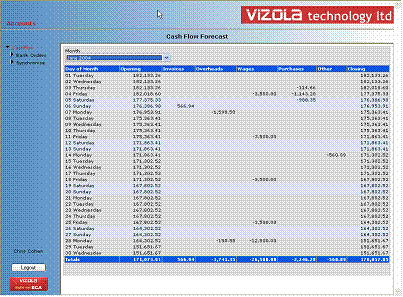 Our final cash-flow estimator output is shown here. Included also
are columns resulting from expected cash flows from purchases and invoicing
(which is outside the scope of this project).
Our final cash-flow estimator output is shown here. Included also
are columns resulting from expected cash flows from purchases and invoicing
(which is outside the scope of this project).
There are countless other enhancements which could easily have been incorporated, including:
- create custom editor for BankOrders supporting dropdown selects instead of text fields for STATUS and CATEGORY
- adding a caption property to the BankDebits which appears as a tooltip on mouseover
- adding a button to export to Excel
- adding a button to list transaction detail for the month
- adding a hyperlink on the dates to popup a window to synchronise your bank balance or add further bank orders
- suppressing balance data when unchanging
About Vizola’s Business Component Architecture
The BCA system consists of:
- An object-oriented database built on SQL Server
- Object Definition Editor which enables:
- Managing object definitions and object instances
- Creating and managing menu hierarchies
- Managing form field validation using regular expressions
- Creating HTML reports for use with BCA catalogues and objects
- Capable and extensible default object handlers for pages and reports
- Extensive and growing library of custom object handlers
During the course of constructing this project we have seen something of BCA and how it works. Hopefully it illustrates to developers and interested parties something of the benefits to be gained by using BCA as a foundation for their own applications. Licenses are available to use the system, complete with source code. Please contact Chris Cohen for further information.